Excel 365 - Pivot Tables & Charts
Excel 365 - Pivot Tables & Charts
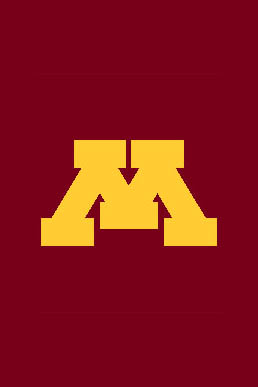
Excel 365 - Pivot Tables & Charts
Excel 365 - Pivot Tables & Charts
ISBN:
9781423246169
Binding:
Non-book Item
| $6.95 |
Only 1 left in stock.
Description:
No description available
Description:
No description available


